CivitAI 上有我们最好的 NSFW 真实色情模特!
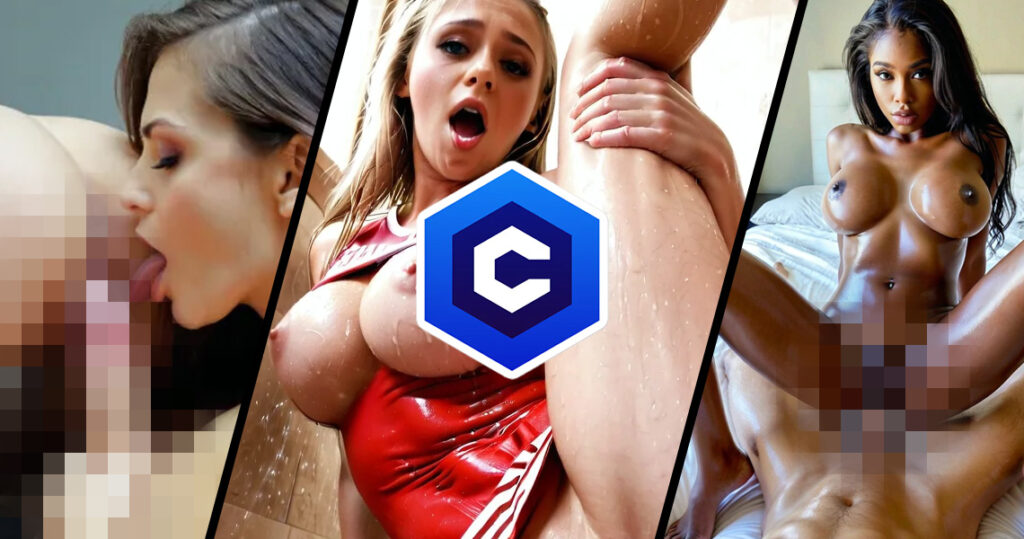
Our best NSFW model Real Porn is available on CivitAI! Real Porn is a model from PornWorks designed to maximize realism The latest version is always available for free on PornWorks AI – best nsfw neural generator! Real Porn is designed for high-quality photorealistic porn with high detail. We have done a lot of work to create a model that follows the hint perfectly, producing the highest quality NSFW output images. More on CIVITAI 👈 Don’t forget to turn off the NSFW filters on the site. Make the most of your model and feel free to share your creations with the PornWorks community!
我们全新的 XL 图像生成模型 - 真实色情!

Our new own XL model for image generation! Meet Real Porn! This is the best model for image generation. And it’s already available on PornWorks AI! The main features are simple prompts and high-quality porn. Just the way we like it. The model also has great details, just take a look! Real Porn is only available on PornWorks for now, but will soon be available on CivitAI for anyone to download. Share your hot creations on Real Porn in our community! If youre already tested it, let our know your impressions! Have fun generating! Best regards, The PornWorks AI Team 💕
LoRA 或模板:附有示例的详细指南

LoRA 或模板:附示例的详细指南 嗨!在本文中,我们将介绍什么是 LoRA 模型(或模板)、为什么需要它们以及如何使用它们。如果您错过了 PornWorks AI 生成器的介绍性指南,我强烈建议您阅读一下。LoRA 到底是什么?模板(LoRa)--是在模型基础上添加的小插件。您可以将其视为自定义模型的一个小版本。但它们不能单独使用,您需要挑选适合您的模型。LoRa 既可以改变图像的风格,也可以帮助您创建特定的角色。如果您没有想法,可以查看 CivitAI(一个拥有各种 LoRA 的网站)或我们的 Discord,我们会在那里发布 PW 上的各种有用模式。PW 上有 CivitAI 上几乎所有未被禁止使用的模型。它们会随着时间的推移而上传,因此如果网站上没有您想要的模型,而它又是最近发布的,请耐心等待,它应该很快就会上传到我们的生成器中。重要:PornWorks AI 上有 SD 1.5 模型和裸体人(SDXL)模型。它们的架构完全不同,因此请注意,您将无法在 SDXL 模型的生成器中添加 1.5 版的 LoRA。在 PW 上选择特定模型时,只会显示适合您的架构的模板。有哪些 LoRA?模板有完全不同的种类,就所有目的而言,最常见的模板有以下几种:风格类 LoRA 顾名思义,这些模板可以帮助您在图像上实现特定的风格,从某种艺术风格(如水彩)到特定的主题风格(如火/冰/霓虹灯风格)。举例说明更容易理解。让我们生成一些关于裸体人物的模型:instagram 照片,19 岁红发玛丽的照片,中等胸部,乳头,水下,裸体,赤裸,阴道,阴部,独奏 要添加 LoRA,您需要在 "模板 "选项卡中选择它,然后单击 "添加",提示中的 LoRA 如下: 向 PW 请求添加 LoRA 时,其权重的默认值为 0.5。触发词也被添加到某些模式中。它们会自动添加到查询中。让我们在此提示中添加 Neon UV Lora,其默认权重为:instagram 照片,19 岁红发玛丽的照片,中等胸部,乳头,水下,裸体,赤裸,阴道,阴部,单人,PENeonUV,黑光,霓虹灯, 即使权重为 0.5,您也可以用肉眼看出区别:图像更暗,饱和度略高:正如您已经意识到的,风格化的 LoRA 在很大程度上不会影响图像的本质,而是影响其设计。让我们比较一下这三张图片:使用相同模板的另一个示例:19 岁金发女郎克洛伊的照片,丰满的身材,漂亮的脸蛋,丰满的胸部,长发,乳头,独舞,浅笑 19 岁克洛伊的照片,丰满的身材,漂亮的脸蛋,丰满的胸部,长发,独舞,浅笑,PENeonUV,黑光,霓虹灯, 这里更明显。我们继续。让我们试试另一个 LoRA 开始提示:19 岁金发女郎克洛伊的照片,大胸部,长发,乳头,独舞,浅笑 19 岁金发女郎克洛伊的照片,大胸部,长发,乳头,独舞,浅笑,火,元素,组成,的,元素, 小建议:不要害怕调整 LoRA 的重量。如果在图像上看不到模板的效果,可以增加权重。但权重不要超过 3,否则会得到低质量的生成。我将权重提高到了 2。再看一个 LoRA 来说明问题。同样的查询,只是添加了一个模板:19 岁 Chloe 的照片,身材丰满,面容姣好,胸部丰满,长发,乳头,独唱,浅笑 ral-dissolve,ice, 我想这个已经很清楚了。让我们进入下一个类别。不同姿势的 LoRA 不幸的是,神经网络还不能反映我们所能想象的一切。摆姿势可能是 LoRA 最常见的用途。开始提示:instagram 照片、19 岁的南希、大胸部、乳沟、浴袍、身材匀称、皮肤苍白、(微笑:.4)、阴影强烈、独舞、夜色雪林、蒸汽 让我们让她解开浴袍的纽扣,向我们展示最美的部分。Instagram 照片,19 岁,南希,棕色长发,大胸部,乳沟,白色浴袍,身材良好,皮肤苍白,(smile:.4),硬阴影,单人,夜雪森林,蒸汽,shirtspread, 这很简单!这就是为什么模板是非常有用的工具。让我们使用相同的查询和 LoRA 来处理传教士姿势的 instagram 照片,19 岁的南希,棕色长发,大胸部,身材匀称,皮肤苍白,(smile:.4),硬阴影,单人,蒸汽,pm1s,女孩,视角,阴茎, 还有一个姿势的 LoRA:instagram 照片,19 岁的南希,棕色长发,大胸部,身材良好,皮肤苍白,(微笑:.4),硬阴影,独奏,蒸汽,pm1s,女孩,pov,阴茎, 不要忘记将您喜欢的 LoRA 添加到收藏夹!只需点击右上角的星星即可!让我们进入下一个类别服装、发型等 LoRA。要为角色添加某种风格或类型的服装、发型等,需要使用该类别中的模板。让我们使用前面例子中已经很熟悉的提示,并将此 LoRA 混合到其中:instagram 照片,19 岁的南希,棕色长发,胸部大,身材好,皮肤白,(smile:.4),硬阴影,单人,藤蔓, 让我们使用一些不寻常的东西:instagram 照片,19 岁的南希,棕色长发,胸部丰满,身材良好,皮肤苍白,(smile:.4),硬阴影,单人,液体,COLOR 连衣裙, 请记住,我所展示的一切只是示例。您可以使用任何模板。我不建议在一次生成中使用超过 3-4 个 LoRA。只要求 "礼服",我就看到了
使用 PornWorks AI 生成人工智能色情内容的初级指南

Beginner’s guide to generate Ai porn The modern world is developing at an incredible speed, and technology is not lagging behind. Artificial Intelligence (AI) has become an integral part of our lives, infiltrating every aspect of our lives. One of the most exciting applications of AI is image generation. If you haven’t yet encountered image generation using neural networks, this guide will be a great place to start. But even if you’ve already taken your first steps or consider yourself a power user, this guide will help you deepen your knowledge and master the art of AI image generation using PornWorks AI We’ll cover what prompts and weights are, what models and loras (templates) are, and learn what each generation parameter is responsible for. In the end, you’ll be able to create unique and high-quality images that will impress you and the people you know. Let’s go! As you’ve already realized, we’re going to talk about the PW generator in today’s article. There are two versions on the site, the first and the second. Functionally they are almost no different, but the second version is more clear and more elaborate, so we will work with it. If you have the first version open, just click on this button at the top of the screen: Now that you have the second version open, we can start creating images! Porn AI Generator The generator uses the Stable Diffusion neural network. It allows you to use models and LoRA, unlike Midjourney or other generators, as well as more flexibly customize the generation parameters. The generator is divided into 4 components: Prompt Model Templates Settings We will not consider the “Characters” function in this article, but we will definitely touch upon it in the next ones. Let’s dwell on the others in more detail. Prompt Prompt – our text request. In this window we write what we want to see on the image.The neural network reads your request and creates an image based on it. There are a few rules that you should follow when creating our text query, this will help you achieve more accurate and creative results in your work: The generation goes from the first left word to the last right word. In turn, the further to the left a word is in the query, the more influence it has.Try to follow the following formula: “object > description of appearance and attributes > background, additional details“. Also use the following hints(and cheat sheets in the images below):Shooting angles / type of shot > close-upLighting > cinematic lightingArtistic Styles / Artist Style / Aesthetics > digital paintingColor scheme > bright colorsEnvironment > in the woodsQuality descriptors > best quality, masterpiece You can increase the weight of any word by putting it in brackets. So, its weight will increase by 10% and become 1,1. If you put it in double brackets, it will increase by 1.21 and so on. You can specify the exact weight in the format (any word:1.8). Now the construct any word has a weight of 1.8.I don’t recommend putting too large a value to avoid artifacts, about 0.5 to 2 is our range. If you are creating an anime style image, avoid the words “realistic”, “photography” and the like. This works the other way around as well. Working with anime models is also characterized by the following words “enhancers” in the prompt: masterpiece, best quality, and similar.Study the successful works of the community, and your generations will get better and better every time! We can talk about prompting for a long time, but these are the most basic rules you should know and use. Let’s try right now to create an image based on the prompts. Let’s use the following prompt: girl, looking away, (blonde hair), naked, medium breasts, cinematic lighting, digital painting, bright colors, forest, best quality, masterpiece The model will be Nude People (SDXL). These are the results: Add “fullbody” to the query: girl, fullbody, (blonde hair), naked, medium breasts, cinematic lighting, digital painting, bright colors, forest, best quality, masterpiece Of course, I had to experiment with the place of “fullbody” in the prompt. By experience I can say that full-body images turn out better in vertical resolution. Let’s try a slightly more complicated request: beautiful young girl, well-built, naked, brown hair, blue eyes, red lips, make up, nipples, manicure, charm, smiling, towel, onsen, night japan Not changed settings. Let’s change the color of the eyes and increase the size of the breasts a little bit: beautiful young girl, well-built, medium breasts, naked, brown hair, green eyes, red lips, make up, nipples, manicure, charm, smiling, towel, onsen, night japan I think we’re done with the prompt. Let’s move on. Models tab What is a model?Models are control files, which are pre-trained neural connections designed to generate images of a general or specific genre.Our past generations are based on the Nude People (SDXL) model. Now it is the most perfect model for realism and not only. But there are other models that are customized for other purposes. There are 15 models available on PornWorks right now.Try each one and find one close to your style! Let’s edit our last prompt a little bit and create anime style art. I’m using the Anime v2.5 model. The prompt is slightly different for each model. For example, in anime models we use “1girl, 1boy, 1woman, 1man” to describe gender instead of “girl or man”. Also for square resolution we use “solo” to get one girl in the image. And don’t forget about the quality descriptors at the beginning of the prompt: “masterpiece, best quality, high quality”. Yes, there is a problem with the fingers right now. But a little later I’ll give you tips on how to solve it.Let’s try the revAnime model: I think we’re clear on the models. Let’s move on. Templates tab What are LoRAs and what are they used for?LoRa’s can both make changes to the style of an image and help you create certain characters,
如何使用 PornWorks AI 创建主题女孩
If you’re into a specific type of aesthetic, the PornWorks AI tool can be used to create a girl around that theme to fulfill your wildest fantasies. All you need to do is a bit of prompt engineering and clever wording. In this specific guide, we’ll be showing you how to create a variety of images by using a cyberpunk world as our inspiration. Before generating your prompts, you need to be sure of what you’d like to create. If its cyberpunk, you need to think about what fits into that world. Cool neon lights, tight leather lingerie or clothing, and how you want the girl to look. For our prompts, Lucy from the Cyberpunk Edgerunners Anime was a good muse. However, we didn’t use any references to her in our prompts. We did this exercise to show the extreme potential of the PornWorks AI, even without a direct reference to draw inspiration from. Steps To Follow Using The Right Keywords Unlike most other scenarios, using the PornWorks AI tool without any reference is more of a trial and error affair. However, the uniqueness of your results will be more satisfying. If we want a Cyberpunk girl, it’s best to think of keywords that align, including the pose of your muse. For our first attempt, we chose the following keywords in our prompt: “an image of a sexy woman in a cyberpunk city, raining, best quality, masterpiece, finely detailed, Japanese features, HD, looking at camera, white hair” These were the results that were generated when using this prompt combined with a CFG of 15 and steps at 25. Next, if we want to make her look more refined and akin to Lucy from Cyberpunk, we can try using more prompts that relate to the image we have in our heads. Negative prompts can come in handy here. As an example, let’s say we want to generate an image of Lucy receiving a creampie with her legs spread out. In this situation, it’s best to use a list of good prompts that relate to the image. With Creampies, its best to let the Lora feature handle it to achieve a realistic result. Using Lora & Embeddings Here’s a list of the prompts we used to achieve the image below: “an image of a sexy woman, cyberpunk, best quality, masterpiece, finely detailed, Japanese features, HD, looking at camera, white hair, pixie cut, legs spread open, creampie, beautiful pussy completely visible with spread labia, ultra high resolution, ultra-detailed, cum coming out of vagina, ” Here are some of the negative prompts provided in addition to the default negative prompts: “from the back, doggystyle, bent over” Anime 2.5 Another dynamic shot we did with this character is in an anime format. When a character has a cyberpunk design, it’s nice to imagine the more colorful expressions that can exist from the Anime 2.5 model. Here, we thought it would be interesting to see how it compares to the default model. Here are the results: The image above was created with a CFG of 13, and the only change in prompts was our use of a new model. This shows just how dynamic you can get with the PornWorks tool. AI generations are usually down to how creative you want to get. The Anime 2.5 generation has a more expressive face, and it also has a visual intensity that outmatches realism. If this is the type of art style you prefer in a cyberpunk setting, this model is worth considering. Here are some more anime designs we were able to generate. We’ll specify the prompts used accordingly: “an image of a sexy woman, cyberpunk, best quality, masterpiece, finely detailed, Japanese features, HD, looking at camera, white hair, pixie cut, ultra high resolution, ultra-detailed, creampie, view from the back, perfect body, cute pussy, very slim waist, pov camera, cum dripping, ” Here are other images centered on a cyberpunk theme while using Anime 2.5 and Realistic V3 for the Model:
如何使用 PornWorks AI 工具创建怪物女孩
The PornWorks tool is one of the most creative outlets you can find on the internet today. If you have any X-rated or NSFW ideas, there’s no better place to look. In order to unlock your creativity, we’ve made this guide as a way to inspire ideas on what you’d like to create. In today’s guide, you’ll learn how to create a monster girl while using this tool. A monster girl in typical anime media has the appearance of a “succubus” or she-devil, while sporting horns and a distinct color combination. That’s what we wanted to achieve with this design. To make that possible, we began with the usual first steps. How To Begin Using PornWorks AI Adjusting AI Attention To Keywords When you’re attempting to create an image that features a specific trait that you want to have as a ‘must,’ you should start using tags that are in a basic format of “(word:weight).” Here’s what we mean. In this monster girl image generation process, we needed to ensure that her skin was purple for some of the images. The only way to make that possible was by using this feature as follows: (purple skin:1.5). What this means is that the 1.5 is interpreted as 150% extra attention from the AI towards this keyword. Here’s the difference between two images we were able to create without the attention brackets, versus when it was utilized. For the images above, we used the following keywords: “image of a sexy woman, monster girl, horns, (purple skin:1.5), purple body, best quality, masterpiece, finely detail, HD, ultra-high resolution, ultra-detailed, perfect body, very slim waist, text_monster-girl, elf ears, cinematic lighting, concept art, sharp focus, succubus” The only difference between them is that the attention span feature was added to the “purple skin” prompt keyword. As we’ve highlighted in our tutorial for creating a themed girl, it’s important to include keywords that represent what you want to see in the image. However, if you have a lot of keywords included in the prompt, the AI may not pay attention to certain keywords in a significant way, and this can ruin the vision you have for an image you’re attempting to create. For a monster girl, we made sure to add attributes like horns, elf ears and also some “human” sexy features to ensure that she appeared hot, even with those fantasy features. Using Embeddings If you noticed the following in the keywords above “text_monster-girl,” that was an embedding. A feature that allows the AI to ensure that the image possesses certain attributes, even regardless of your pre-existing keywords. The monster girl embedding was necessary for the image we were trying to generate. Creating A Porn Scene With A Monster Girl The PornWorks AI tool is strong enough to do a lot of image processing, but converting the perfect type of scene from your head can be a bit difficult. That’s why it’s nice to have the AI attention features included. To create a porn scene using the tool, here are some keywords we used, and the results we were able to achieve: “image of a sexy woman, monster girl, horns, (purple skin:1.5), purple body, best quality, masterpiece, finely detail, HD, ultra high resolution, ultra-detailed, perfect body, very slim waist, text_monster-girl, elf ears, cinematic lighting, concept art, sharp focus, succubus, (((having sex with monsters:1.3))), (intercourse:1.3)” From the keywords above, you’ll notice that this is not the most intense porn scene you can find, but that can be adjusted depending on how much you increase the AI attention’s intensity. Playing around with this tool can give a scene more dept than normal. Also, with monster girls, using the Anime 2.5 Model makes a big difference for how expressive scenes appear. After all, anime is a medium where you’ll find all sorts of monster data to train on. Here are some results we got by increasing the “(((having sex with monsters:1.3))), (intercourse:1.3)” keyword intensities to 1.5, and using the Anime 2.5 model: Monster girls can come in all shapes and sizes, but be sure to reference this guide if you want to create a monster girl that accurately reflects the ideas in your head.
如何使用 Pornworks 从二维图纸生成逼真图像
How to use Pornworks To Generate Realistic Images From 2D Drawings In this guide, we’ll show you how the Pornworks.AI tool can help with bringing your favorite 2D characters to life! Follow the steps closely if you want to get the best possible results. Denoising works as a way to make an image appear very close to the reference, or highly deviated from the reference. In this case, you want a realistic version of your 2D character, so it’s best to use a lower Denoising strength. For example, if you want the image to match the outfit of your 2D character as close as possible, leave the Denoising strength on a figure like 4. If you’re looking for a more Cosplay type of aesthetic on the realistic version of a 2D character, it’s worth increasing the CFG slightly. By default, it should be on 7. You can turn that number up a slight bit. At 9, you’ll notice that the character looks more realistic, and her outfit looks like something that you can piece together in the real world. A higher CFG comes with a bigger chance of following your prompt, but it also affects how well the AI follows the reference you’ve used. Finding the perfect balance between CFG and Denoising is an important part to getting this right. In the example, we’ve used you’ll find that a Denoising of 4 combined with a CFG of 13 creates a perfectly clean version of the character, complete with a similar pose and outfit. This type of principle should be applied further if you want to ensure that your character matches in pose and aesthetic. If the character wears glasses, be sure to include “glasses” in your prompt if you want them to appear. On the other hand, you can add “glasses” in the negative prompt if you don’t want them to appear in there. For the example above, we included some specific details that made it possible for the character to closely match the image. First, we needed to make sure that it came out in a good quality. This step is helped by the Pornworks tool by default. You’ll notice that in the Negative Prompt section, there’s a list of words/attributes that are not considered when generating an image. This makes it easier to get something that looks natural. Next, the actual prompt. Here is the list of words added to the prompts in this article for a good image: “1girl, best quality, ultra-detailed, masterpiece, finely detail, highres, 8k wallpaper, glasses” the final word “glasses” is highly important for the girl here. The reference wears glasses, but if that word is not included, you might find a distorted version of her face where the AI can’t decide whether she should be wearing glasses or not. You can also do the opposite and add “glasses” to the negative prompt. That way, she can appear with a smoother look overall. Also, be sure to include details you’d like to see for your character in the prompt. A higher CFG will allow those details to be reflected in a much better way. Here are some examples of what you can achieve by inputting a good prompt combined with a reference. To top it off, a lower Denoising effect (4-6) combined with a slightly higher CFG (12+) will create an image that looks realistic, while still retaining the aesthetic of your 2D character. Be sure to experiment a bit, but know that applying the core principles explained here will save you a lot of time.
如何使用 PornWorks AI 工具创建风景图片
The PornWorks AI tool has the power to create the best AI girls you could ask for. But what if you wanted something that looked a bit more professional and scenic. It’s not enough for your model to be hot, she also needs to have a lot of depth to her photo. That’s where this guide comes in! We’ll show you how this tool can be utilized to make some of the best scenic imagery that you could possibly imagine. Creating A Scenic Image Inserting the Right Keywords Choosing keywords for a scenic image is down to what you want to see directly. Combine this with the AI attention feature – the one that allows you to use “(word:weight)” to create images, and you’re bound to generate some of the most eye-watering views ever seen. Check out this example of a woman on the beach: The keywords were as follows: “image of a woman relaxing on a beach, best quality, masterpiece, finely detail, HD, ultra high resolution, ultra-detailed, porn scene, sharp focus, (Haitian:1.5), (photoshoot:1.5), High quality camera, Braided hair” This image was generated with a lot of background detail, and part of the credit belongs to the Image Size feature of the PornWorks AI tool. This feature is best used when you want to generate an image with a lot of depth and background details. For this image, we selected the 1024 x 768 resolution. This gave us enough space on the image to generate a beach. Next, we tried the same principles for an image that looked like something straight out of a photoshoot. This is how the image appeared: Here are the keywords used: “image of 2 woman in a tropical setting, best quality, masterpiece, finely detail, HD, ultra high resolution, ultra-detailed, porn scene, sharp focus, (Hawaiian:1.5), (photoshoot:1.6), High quality camera, professional photo” We were able to get this image with two different angles of the same woman by manipulating the keywords in a special way. The resolution is also high, so the way she appears is quite rich and intense. For the image below, we wanted it to look like something straight out of a magazine, so we chose to use keywords that reflected that type of setting. Here is the image, and the keywords selected are below: These are the keywords used for this image: “image of a woman relaxing in a condo, best quality, masterpiece, finely detail, HD, ultra high resolution, ultra-detailed, porn scene, sharp focus, (Russian:1.5), (photoshoot:1.5), POV Camera, Vogue photoshoot”
如何使用 PornWorks AI 工具在色情场景中插入人脸
在使用 PornWorks AI 工具进行创造时,想象力在很大程度上就是极限。如果您正在寻找一种方法来超越您的想象,那您就来对地方了。要想制作出完美的图片,你必须是 Photoshop 专家,这样的日子已经一去不复返了。现在,我们有了 PornWorks 工具,让一切成为可能。本指南旨在帮助新用户和高级用户处理更多动态场景。我们将特别强调如何使用 PornWorks AI 工具在色情场景中插入人脸。如果您有特定的种族或面部姿势,您可以学习如何使用 PornWorks 使其与您喜爱的场景配合使用。操作步骤 既然已经了解了操作步骤,现在就该学习如何使用该工具进行定制了。在使用 PornWorks AI 制作人脸时,首先要熟悉的是内画工具。该工具用于确保您的图像按照您的描述显示,同时仍然保持参考图像的原始属性。在这种情况下,您需要在场景中放置的色情模特的面部使用内画工具。 现在,该忙着调整了。这个阶段非常重要,请务必密切关注。你想让你选择的模特以不同的面孔出现,所以首先要看的是去噪强度。强度为 10 表示 PornWorks AI 将完全替换原始图像的画中画部分,因此可以使用。不过,也不一定要那么高。只要超过 8 分就完全没问题。接下来,你应该看看 CFG 级别。CFG 表示它在多大程度上遵循您的提示。最好有一个使用几个关键字的好提示。一个流行的提示关键字列表包括以下内容:"1girl, best quality, ultra-detailed, masterpiece, finely detail, highres, 8k wallpaper "在关键字列表的末尾,您可以添加任何您想要的女孩的样子。这样,她就会以您选择的面貌出现在图片中。这是一种完美的外观,也是一种完全清晰的视觉享受。下面是生成图像的一些示例:在第一个例子中,我们在艳星的脸上使用了内画工具,并在提示中添加了 "俄罗斯 "一词,效果非常完美。接下来,我们还生成了一张更具活力的图片。她的右腿翘起,体内有一根鸡巴。在第一张生成的图片中,我们添加了额外的提示 "韩语",并且没有使用任何涂色工具。相反,我们对 CFG 和去噪进行了一些调整。我们将 CFG 调整为 15,并将去噪工具设置为 6。这有助于生成一张看起来清晰细腻的图像,同时还能保持与原始图像相同的姿势。我们还尝试了同样的提示,但将 "韩文 "换成了 "俄文",这就是我们的模型。我们将 CFG 提高到 16,并将去噪设置为 6。不,不是参考图像,而是下拉菜单中的模型。默认情况下,您将使用逼真 V3。切换到不同的模型,看看图像效果如何。CFG 16,去噪 6。在本例中,我们使用了葡萄柚(动漫):使用动漫 V2.5 模型可以获得与提示图像最接近的效果,甚至连舌头舔奶子的动作都非常逼真。如果您希望生成的图像更具卡通风格,请务必使用该模型。我们使用 CFG 值为 16、去噪值为 6 的动漫 V2.5 版图像,生成了一张漂亮的民族脸。
如何使用 PornWorks 人工智能工具创建不同的种族
种族是 PornWorks 人工智能体验的重要组成部分。能够让任何类型的女孩栩栩如生,无论其种族特征如何,这是我们几年前还认为不可能实现的事情。现在,借助人工智能的力量,您可以根据自己的种族偏好生成女孩的形象。以下是如何利用人工智能的力量来满足你梦想中的色情女郎形象。使用正确的关键词 创建一个民族女孩听起来可能很简单,但您需要了解您希望生成的人工智能女孩类型可能存在的特征。例如,如果您想生成一个具有瑞典特征的女孩,您就更有可能添加某些关键词,如金发、蓝眼睛和其他重要细节。这样,您就可以确保图像与瑞典女孩的刻板印象一致。如果您想获得顺利的体验,正确的方法非常重要。 以下是我们第一次尝试创建瑞典女孩时使用的一些关键词:"性感女人的形象、最佳质量、杰作、精细、高清、超高分辨率、超精细、(电影灯光:1.0)、焦点锐利、(瑞典语:1.5)、金发、苗条身材、蓝眼睛、(走在天桥上:1.0)"。这就是结果:你会发现她看起来很优雅,与人工智能生成的默认图像类型截然不同。走秀风格让我们可以看到她健美的身材,并将她作为瑞典辣妹的完美典范进行探索。现在,实现这类结果的最佳方法是确保人工智能将注意力集中在您希望最突出的特定关键词上。在本例中,我们启用了"(电影灯光:1.0)、(瑞典语:1.5)、(走在天桥上:1.0)"。使用该功能后,我们的图片中肯定会出现这些关键词的元素。重要的是,要避免过度使用这一关注功能,因为这会导致图像混乱,或者人工智能可能不再关注较弱的细节。 现在,为某些 "小众 "种族创建图片就比较困难了。虽然输入 "瑞典人 "或 "韩国人 "很容易,但人工智能似乎并不总能即时接受某些关键词。例如,"南非"。这就是为什么你必须对你想要的种族模型有一定的了解,你可以自己提供细节。以下是我们用来生成南非女性形象的关键词:"性感女性图片,最佳质量,杰作,精细,高清,超高分辨率,超精细,(电影灯光:1.0),清晰聚焦,(深肤色非洲人:1.5),(走在天桥上:1.0),辫子头发,自然头发,4C 头发,传统珠子 "显然,与您坚持使用关键字中的默认想法所得到的图片相比,这张图片更能代表南非模特的长相。我们还根据这些原则生成了其他一些图片。以下是我们使用人工智能工具创建的阿拉伯、南亚和夏威夷女孩的一些例子: