Notre meilleur modèle NSFW Real Porn est disponible sur CivitAI !
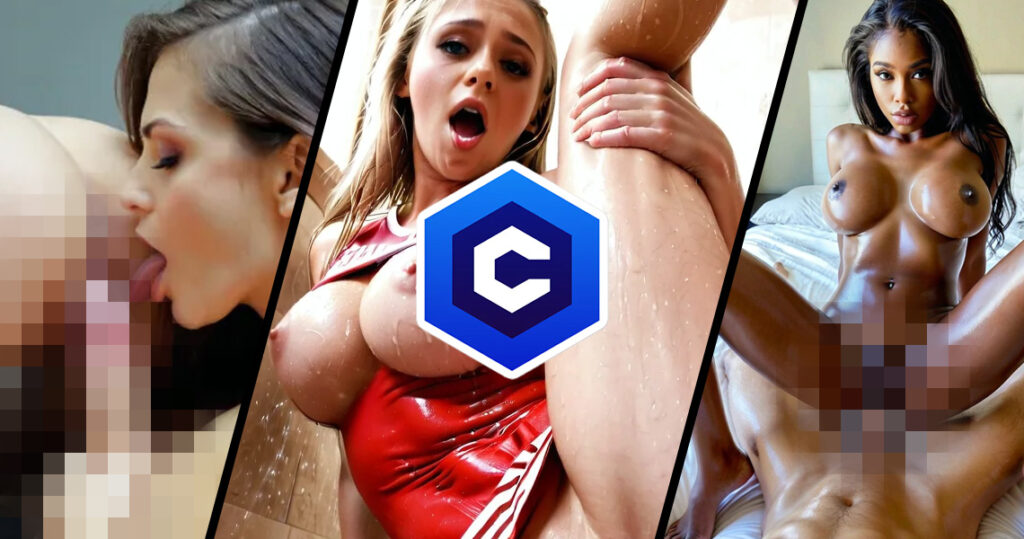
Our best NSFW model Real Porn is available on CivitAI! Real Porn is a model from PornWorks designed to maximize realism The latest version is always available for free on PornWorks AI – best nsfw neural generator! Real Porn is designed for high-quality photorealistic porn with high detail. We have done a lot of work to create a model that follows the hint perfectly, producing the highest quality NSFW output images. More on CIVITAI 👈 Don’t forget to turn off the NSFW filters on the site. Make the most of your model and feel free to share your creations with the PornWorks community!
Notre nouveau modèle XL pour la génération d'images - Real Porn !

Our new own XL model for image generation! Meet Real Porn! This is the best model for image generation. And it’s already available on PornWorks AI! The main features are simple prompts and high-quality porn. Just the way we like it. The model also has great details, just take a look! Real Porn is only available on PornWorks for now, but will soon be available on CivitAI for anyone to download. Share your hot creations on Real Porn in our community! If youre already tested it, let our know your impressions! Have fun generating! Best regards, The PornWorks AI Team 💕
LoRA ou modèles : un guide détaillé avec des exemples

LoRA ou modèles : un guide détaillé avec des exemples Bonjour ! Dans cet article, nous allons voir ce que sont les modèles LoRA (ou modèles), pourquoi ils sont nécessaires et comment les utiliser. Si vous avez manqué le guide d'introduction sur le générateur d'IA de PornWorks, je vous conseille vivement de le lire. Qu'est-ce que la LoRA ? Les modèles (LoRa) sont de petits ajouts qui s'ajoutent aux modèles. Ils apportent des modifications à certaines parties de l'image ou à leur style. Vous pouvez les considérer comme une petite version des modèles personnalisés. Vous pouvez les considérer comme une petite version des modèles personnalisés, sauf qu'ils ne peuvent pas être utilisés seuls et que vous devez choisir et adapter le modèle qui vous convient. Les LoRa peuvent à la fois modifier le style d'une image et vous aider à créer certains personnages. Si vous êtes à court d'idées, consultez CivitAI (un site avec toutes sortes de LoRA) ou notre Discord, où nous postons divers modèles utiles qui sont disponibles sur PW. PW possède presque tous les modèles de CivitAI qui ne sont pas interdits d'utilisation. Ils sont téléchargés au fil du temps, donc si vous n'avez pas le modèle que vous voulez sur le site et qu'il a été publié récemment, soyez patient, il devrait être téléchargé sur notre générateur bientôt. Important : il existe des modèles SD 1.5 et le modèle Nude People (SDXL) sur PornWorks AI. Ils ont des architectures complètement différentes, donc veuillez noter que vous ne pourrez pas ajouter LoRA pour la version 1.5 à la génération sur le modèle SDXL. Lorsque vous sélectionnez un modèle particulier sur PW, seuls les modèles adaptés à votre architecture vous sont présentés. Quels sont les types de LoRA ? Il existe des modèles de toutes sortes et, à toutes fins utiles, les plus courants sont les suivants : LoRAs stylistiques Comme leur nom l'indique, ce sont des modèles qui vous aident à obtenir un style spécifique sur une image, allant d'un style artistique (comme l'aquarelle) à des styles de sujets spécifiques (comme les styles feu/glace/néon). C'est plus facile à montrer avec des exemples. Générons quelque chose sur les personnes nues Modèle : photo instagram, photo de Mary, 19 ans, rousse, seins moyens, mamelons, sous l'eau, nudité, nu, vagin, chatte, solo Pour ajouter une LoRA, vous devez la sélectionner dans l'onglet "Modèles" et cliquer sur "Ajouter" Les LoRA dans l'invite sont les suivantes : Lorsque vous ajoutez une LoRA à une requête PW, la valeur par défaut de son poids est de 0,5. Des mots déclencheurs sont également ajoutés à certains modèles. Ils sont automatiquement ajoutés à la requête. Ajoutons Neon UV Lora à cette requête avec un poids par défaut : instagram photo, photo de 19 y.o redhead Mary, medium breasts, nipples, under water, nudity, naked, vagina, pussy, solo, PENeonUV, blacklight, neon, Même avec un poids de 0,5, vous pouvez voir la différence à l'œil nu : l'image est plus sombre et légèrement plus saturée. Augmentons le poids à 0,7 : Comme vous l'avez déjà compris, les LOD stylistiques n'affectent pas l'essence de l'image, mais sa conception. Comparons les trois images : Un autre exemple avec le même modèle : photo de Chloé blonde de 19 ans, corps entier, beau visage, gros seins, cheveux longs, mamelons, solo, sourire léger photo de Chloé blonde de 19 ans, corps entier, beau visage, gros seins, cheveux longs, solo, sourire léger, PENeonUV, blacklight, neon, C'est plus évident ici. Passons à autre chose. Essayons un autre LoRA Invite de départ : photo de Chloé blonde de 19 ans, gros seins, cheveux longs, mamelons, solo, sourire léger photo de Chloé blonde de 19 ans, gros seins, cheveux longs, mamelons, solo, sourire léger, feu, élément, composé, de, éléments, Un petit conseil : n'ayez pas peur de jouer avec le poids du LoRA. Si vous ne voyez pas le résultat du modèle sur l'image, augmentez le poids. Mais ne mettez pas des poids supérieurs à 3, sinon vous obtiendrez des générations de mauvaise qualité. J'ai augmenté le poids à 2. Regardons le résultat et comparons. Et une autre LoRA pour illustrer le propos. Même requête, en ajoutant juste un modèle : photo de Chloé 19 ans, corps entier, beau visage, gros seins, cheveux longs, mamelons, solo, léger sourire ral-dissolve, ice, Je pense que c'est clair avec celle-ci. Passons à la catégorie suivante. LoRAs pour différentes poses Malheureusement, les réseaux neuronaux ne peuvent pas encore refléter tout ce que nous pouvons imaginer. La pose est probablement l'utilisation la plus courante de LoRA. Invite de départ : photo instagram, Nancy 19 ans, gros seins, décolleté, peignoir, bien bâti, peau pâle, (sourire : .4), ombres dures, solo, forêt de neige nocturne, vapeur Nous allons lui demander de déboutonner son peignoir et de nous montrer la meilleure partie. Nous allons le faire avec l'aide de LoRA ShirtspreadIl y a des modèles similaires pour différents types de vêtements (jupe, t-shirt, etc.) sur les captures d'écran. photo instagram, 19 ans Nancy, cheveux longs bruns, poitrine généreuse, décolleté, peignoir blanc, bien bâti, peau pâle, (smile : .4), ombres dures, solo, forêt de neige nocturne, steam, shirtspread, C'est facile ! C'est pourquoi les modèles sont un outil très utile. Utilisons la même requête et LoRA pour la photo instagram en pose missionnaire, Nancy 19 ans, cheveux longs bruns, gros seins, bien bâtie, peau pâle, (smile :.4), ombres dures, solo, vapeur, pm1s, fille, pov, pénis, Et une autre pose LoRA : photo instagram, 19 ans Nancy, cheveux longs bruns, forte poitrine, bien construite, peau pâle, (smile :.4), hard shadows, solo, steam, pm1s, girl, pov, penis, N'oubliez pas d'ajouter vos LoRAs préférées à vos favoris ! Cliquez simplement sur l'étoile en haut à droite ! Passons à la catégorie suivante : LoRAs pour les vêtements, les coiffures, etc. Les modèles de cette catégorie sont nécessaires pour ajouter un certain style ou type de vêtements, de coiffures, etc. à vos personnages. Prenons l'invite déjà familière des exemples précédents et ajoutons-y ce LoRA : photo instagram, Nancy 19 ans, cheveux longs bruns, poitrine généreuse, bien bâtie, peau pâle, (smile : .4), ombres dures, solo, vignes, Utilisons quelque chose d'inhabituel : photo instagram, Nancy 19 ans, cheveux longs bruns, gros seins, bien bâtie, peau pâle, (smile : .4), ombres dures, solo, liquide, robe COLOR, Rappelez-vous que tout ce que je montre n'est qu'un exemple. Vous pouvez utiliser tous les modèles que vous souhaitez. Je ne recommande pas d'utiliser plus de 3-4 LoRA dans une génération. Le simple fait de demander "robe" m'a montré
Guide du débutant pour générer de l'IA pornographique avec PornWorks AI

Beginner’s guide to generate Ai porn The modern world is developing at an incredible speed, and technology is not lagging behind. Artificial Intelligence (AI) has become an integral part of our lives, infiltrating every aspect of our lives. One of the most exciting applications of AI is image generation. If you haven’t yet encountered image generation using neural networks, this guide will be a great place to start. But even if you’ve already taken your first steps or consider yourself a power user, this guide will help you deepen your knowledge and master the art of AI image generation using PornWorks AI We’ll cover what prompts and weights are, what models and loras (templates) are, and learn what each generation parameter is responsible for. In the end, you’ll be able to create unique and high-quality images that will impress you and the people you know. Let’s go! As you’ve already realized, we’re going to talk about the PW generator in today’s article. There are two versions on the site, the first and the second. Functionally they are almost no different, but the second version is more clear and more elaborate, so we will work with it. If you have the first version open, just click on this button at the top of the screen: Now that you have the second version open, we can start creating images! Porn AI Generator The generator uses the Stable Diffusion neural network. It allows you to use models and LoRA, unlike Midjourney or other generators, as well as more flexibly customize the generation parameters. The generator is divided into 4 components: Prompt Model Templates Settings We will not consider the “Characters” function in this article, but we will definitely touch upon it in the next ones. Let’s dwell on the others in more detail. Prompt Prompt – our text request. In this window we write what we want to see on the image.The neural network reads your request and creates an image based on it. There are a few rules that you should follow when creating our text query, this will help you achieve more accurate and creative results in your work: The generation goes from the first left word to the last right word. In turn, the further to the left a word is in the query, the more influence it has.Try to follow the following formula: “object > description of appearance and attributes > background, additional details“. Also use the following hints(and cheat sheets in the images below):Shooting angles / type of shot > close-upLighting > cinematic lightingArtistic Styles / Artist Style / Aesthetics > digital paintingColor scheme > bright colorsEnvironment > in the woodsQuality descriptors > best quality, masterpiece You can increase the weight of any word by putting it in brackets. So, its weight will increase by 10% and become 1,1. If you put it in double brackets, it will increase by 1.21 and so on. You can specify the exact weight in the format (any word:1.8). Now the construct any word has a weight of 1.8.I don’t recommend putting too large a value to avoid artifacts, about 0.5 to 2 is our range. If you are creating an anime style image, avoid the words “realistic”, “photography” and the like. This works the other way around as well. Working with anime models is also characterized by the following words “enhancers” in the prompt: masterpiece, best quality, and similar.Study the successful works of the community, and your generations will get better and better every time! We can talk about prompting for a long time, but these are the most basic rules you should know and use. Let’s try right now to create an image based on the prompts. Let’s use the following prompt: girl, looking away, (blonde hair), naked, medium breasts, cinematic lighting, digital painting, bright colors, forest, best quality, masterpiece The model will be Nude People (SDXL). These are the results: Add “fullbody” to the query: girl, fullbody, (blonde hair), naked, medium breasts, cinematic lighting, digital painting, bright colors, forest, best quality, masterpiece Of course, I had to experiment with the place of “fullbody” in the prompt. By experience I can say that full-body images turn out better in vertical resolution. Let’s try a slightly more complicated request: beautiful young girl, well-built, naked, brown hair, blue eyes, red lips, make up, nipples, manicure, charm, smiling, towel, onsen, night japan Not changed settings. Let’s change the color of the eyes and increase the size of the breasts a little bit: beautiful young girl, well-built, medium breasts, naked, brown hair, green eyes, red lips, make up, nipples, manicure, charm, smiling, towel, onsen, night japan I think we’re done with the prompt. Let’s move on. Models tab What is a model?Models are control files, which are pre-trained neural connections designed to generate images of a general or specific genre.Our past generations are based on the Nude People (SDXL) model. Now it is the most perfect model for realism and not only. But there are other models that are customized for other purposes. There are 15 models available on PornWorks right now.Try each one and find one close to your style! Let’s edit our last prompt a little bit and create anime style art. I’m using the Anime v2.5 model. The prompt is slightly different for each model. For example, in anime models we use “1girl, 1boy, 1woman, 1man” to describe gender instead of “girl or man”. Also for square resolution we use “solo” to get one girl in the image. And don’t forget about the quality descriptors at the beginning of the prompt: “masterpiece, best quality, high quality”. Yes, there is a problem with the fingers right now. But a little later I’ll give you tips on how to solve it.Let’s try the revAnime model: I think we’re clear on the models. Let’s move on. Templates tab What are LoRAs and what are they used for?LoRa’s can both make changes to the style of an image and help you create certain characters,
Comment utiliser l'IA de PornWorks pour créer une fille à thème
If you’re into a specific type of aesthetic, the PornWorks AI tool can be used to create a girl around that theme to fulfill your wildest fantasies. All you need to do is a bit of prompt engineering and clever wording. In this specific guide, we’ll be showing you how to create a variety of images by using a cyberpunk world as our inspiration. Before generating your prompts, you need to be sure of what you’d like to create. If its cyberpunk, you need to think about what fits into that world. Cool neon lights, tight leather lingerie or clothing, and how you want the girl to look. For our prompts, Lucy from the Cyberpunk Edgerunners Anime was a good muse. However, we didn’t use any references to her in our prompts. We did this exercise to show the extreme potential of the PornWorks AI, even without a direct reference to draw inspiration from. Steps To Follow Using The Right Keywords Unlike most other scenarios, using the PornWorks AI tool without any reference is more of a trial and error affair. However, the uniqueness of your results will be more satisfying. If we want a Cyberpunk girl, it’s best to think of keywords that align, including the pose of your muse. For our first attempt, we chose the following keywords in our prompt: “an image of a sexy woman in a cyberpunk city, raining, best quality, masterpiece, finely detailed, Japanese features, HD, looking at camera, white hair” These were the results that were generated when using this prompt combined with a CFG of 15 and steps at 25. Next, if we want to make her look more refined and akin to Lucy from Cyberpunk, we can try using more prompts that relate to the image we have in our heads. Negative prompts can come in handy here. As an example, let’s say we want to generate an image of Lucy receiving a creampie with her legs spread out. In this situation, it’s best to use a list of good prompts that relate to the image. With Creampies, its best to let the Lora feature handle it to achieve a realistic result. Using Lora & Embeddings Here’s a list of the prompts we used to achieve the image below: “an image of a sexy woman, cyberpunk, best quality, masterpiece, finely detailed, Japanese features, HD, looking at camera, white hair, pixie cut, legs spread open, creampie, beautiful pussy completely visible with spread labia, ultra high resolution, ultra-detailed, cum coming out of vagina, ” Here are some of the negative prompts provided in addition to the default negative prompts: “from the back, doggystyle, bent over” Anime 2.5 Another dynamic shot we did with this character is in an anime format. When a character has a cyberpunk design, it’s nice to imagine the more colorful expressions that can exist from the Anime 2.5 model. Here, we thought it would be interesting to see how it compares to the default model. Here are the results: The image above was created with a CFG of 13, and the only change in prompts was our use of a new model. This shows just how dynamic you can get with the PornWorks tool. AI generations are usually down to how creative you want to get. The Anime 2.5 generation has a more expressive face, and it also has a visual intensity that outmatches realism. If this is the type of art style you prefer in a cyberpunk setting, this model is worth considering. Here are some more anime designs we were able to generate. We’ll specify the prompts used accordingly: “an image of a sexy woman, cyberpunk, best quality, masterpiece, finely detailed, Japanese features, HD, looking at camera, white hair, pixie cut, ultra high resolution, ultra-detailed, creampie, view from the back, perfect body, cute pussy, very slim waist, pov camera, cum dripping, ” Here are other images centered on a cyberpunk theme while using Anime 2.5 and Realistic V3 for the Model:
Comment utiliser l'outil d'IA de PornWorks pour créer une fille monstrueuse
The PornWorks tool is one of the most creative outlets you can find on the internet today. If you have any X-rated or NSFW ideas, there’s no better place to look. In order to unlock your creativity, we’ve made this guide as a way to inspire ideas on what you’d like to create. In today’s guide, you’ll learn how to create a monster girl while using this tool. A monster girl in typical anime media has the appearance of a “succubus” or she-devil, while sporting horns and a distinct color combination. That’s what we wanted to achieve with this design. To make that possible, we began with the usual first steps. How To Begin Using PornWorks AI Adjusting AI Attention To Keywords When you’re attempting to create an image that features a specific trait that you want to have as a ‘must,’ you should start using tags that are in a basic format of “(word:weight).” Here’s what we mean. In this monster girl image generation process, we needed to ensure that her skin was purple for some of the images. The only way to make that possible was by using this feature as follows: (purple skin:1.5). What this means is that the 1.5 is interpreted as 150% extra attention from the AI towards this keyword. Here’s the difference between two images we were able to create without the attention brackets, versus when it was utilized. For the images above, we used the following keywords: “image of a sexy woman, monster girl, horns, (purple skin:1.5), purple body, best quality, masterpiece, finely detail, HD, ultra-high resolution, ultra-detailed, perfect body, very slim waist, text_monster-girl, elf ears, cinematic lighting, concept art, sharp focus, succubus” The only difference between them is that the attention span feature was added to the “purple skin” prompt keyword. As we’ve highlighted in our tutorial for creating a themed girl, it’s important to include keywords that represent what you want to see in the image. However, if you have a lot of keywords included in the prompt, the AI may not pay attention to certain keywords in a significant way, and this can ruin the vision you have for an image you’re attempting to create. For a monster girl, we made sure to add attributes like horns, elf ears and also some “human” sexy features to ensure that she appeared hot, even with those fantasy features. Using Embeddings If you noticed the following in the keywords above “text_monster-girl,” that was an embedding. A feature that allows the AI to ensure that the image possesses certain attributes, even regardless of your pre-existing keywords. The monster girl embedding was necessary for the image we were trying to generate. Creating A Porn Scene With A Monster Girl The PornWorks AI tool is strong enough to do a lot of image processing, but converting the perfect type of scene from your head can be a bit difficult. That’s why it’s nice to have the AI attention features included. To create a porn scene using the tool, here are some keywords we used, and the results we were able to achieve: “image of a sexy woman, monster girl, horns, (purple skin:1.5), purple body, best quality, masterpiece, finely detail, HD, ultra high resolution, ultra-detailed, perfect body, very slim waist, text_monster-girl, elf ears, cinematic lighting, concept art, sharp focus, succubus, (((having sex with monsters:1.3))), (intercourse:1.3)” From the keywords above, you’ll notice that this is not the most intense porn scene you can find, but that can be adjusted depending on how much you increase the AI attention’s intensity. Playing around with this tool can give a scene more dept than normal. Also, with monster girls, using the Anime 2.5 Model makes a big difference for how expressive scenes appear. After all, anime is a medium where you’ll find all sorts of monster data to train on. Here are some results we got by increasing the “(((having sex with monsters:1.3))), (intercourse:1.3)” keyword intensities to 1.5, and using the Anime 2.5 model: Monster girls can come in all shapes and sizes, but be sure to reference this guide if you want to create a monster girl that accurately reflects the ideas in your head.
Comment utiliser Pornworks pour générer des images réalistes à partir de dessins en 2D ?
How to use Pornworks To Generate Realistic Images From 2D Drawings In this guide, we’ll show you how the Pornworks.AI tool can help with bringing your favorite 2D characters to life! Follow the steps closely if you want to get the best possible results. Denoising works as a way to make an image appear very close to the reference, or highly deviated from the reference. In this case, you want a realistic version of your 2D character, so it’s best to use a lower Denoising strength. For example, if you want the image to match the outfit of your 2D character as close as possible, leave the Denoising strength on a figure like 4. If you’re looking for a more Cosplay type of aesthetic on the realistic version of a 2D character, it’s worth increasing the CFG slightly. By default, it should be on 7. You can turn that number up a slight bit. At 9, you’ll notice that the character looks more realistic, and her outfit looks like something that you can piece together in the real world. A higher CFG comes with a bigger chance of following your prompt, but it also affects how well the AI follows the reference you’ve used. Finding the perfect balance between CFG and Denoising is an important part to getting this right. In the example, we’ve used you’ll find that a Denoising of 4 combined with a CFG of 13 creates a perfectly clean version of the character, complete with a similar pose and outfit. This type of principle should be applied further if you want to ensure that your character matches in pose and aesthetic. If the character wears glasses, be sure to include “glasses” in your prompt if you want them to appear. On the other hand, you can add “glasses” in the negative prompt if you don’t want them to appear in there. For the example above, we included some specific details that made it possible for the character to closely match the image. First, we needed to make sure that it came out in a good quality. This step is helped by the Pornworks tool by default. You’ll notice that in the Negative Prompt section, there’s a list of words/attributes that are not considered when generating an image. This makes it easier to get something that looks natural. Next, the actual prompt. Here is the list of words added to the prompts in this article for a good image: “1girl, best quality, ultra-detailed, masterpiece, finely detail, highres, 8k wallpaper, glasses” the final word “glasses” is highly important for the girl here. The reference wears glasses, but if that word is not included, you might find a distorted version of her face where the AI can’t decide whether she should be wearing glasses or not. You can also do the opposite and add “glasses” to the negative prompt. That way, she can appear with a smoother look overall. Also, be sure to include details you’d like to see for your character in the prompt. A higher CFG will allow those details to be reflected in a much better way. Here are some examples of what you can achieve by inputting a good prompt combined with a reference. To top it off, a lower Denoising effect (4-6) combined with a slightly higher CFG (12+) will create an image that looks realistic, while still retaining the aesthetic of your 2D character. Be sure to experiment a bit, but know that applying the core principles explained here will save you a lot of time.
Comment utiliser l'outil d'IA de PornWorks pour créer des images scéniques
The PornWorks AI tool has the power to create the best AI girls you could ask for. But what if you wanted something that looked a bit more professional and scenic. It’s not enough for your model to be hot, she also needs to have a lot of depth to her photo. That’s where this guide comes in! We’ll show you how this tool can be utilized to make some of the best scenic imagery that you could possibly imagine. Creating A Scenic Image Inserting the Right Keywords Choosing keywords for a scenic image is down to what you want to see directly. Combine this with the AI attention feature – the one that allows you to use “(word:weight)” to create images, and you’re bound to generate some of the most eye-watering views ever seen. Check out this example of a woman on the beach: The keywords were as follows: “image of a woman relaxing on a beach, best quality, masterpiece, finely detail, HD, ultra high resolution, ultra-detailed, porn scene, sharp focus, (Haitian:1.5), (photoshoot:1.5), High quality camera, Braided hair” This image was generated with a lot of background detail, and part of the credit belongs to the Image Size feature of the PornWorks AI tool. This feature is best used when you want to generate an image with a lot of depth and background details. For this image, we selected the 1024 x 768 resolution. This gave us enough space on the image to generate a beach. Next, we tried the same principles for an image that looked like something straight out of a photoshoot. This is how the image appeared: Here are the keywords used: “image of 2 woman in a tropical setting, best quality, masterpiece, finely detail, HD, ultra high resolution, ultra-detailed, porn scene, sharp focus, (Hawaiian:1.5), (photoshoot:1.6), High quality camera, professional photo” We were able to get this image with two different angles of the same woman by manipulating the keywords in a special way. The resolution is also high, so the way she appears is quite rich and intense. For the image below, we wanted it to look like something straight out of a magazine, so we chose to use keywords that reflected that type of setting. Here is the image, and the keywords selected are below: These are the keywords used for this image: “image of a woman relaxing in a condo, best quality, masterpiece, finely detail, HD, ultra high resolution, ultra-detailed, porn scene, sharp focus, (Russian:1.5), (photoshoot:1.5), POV Camera, Vogue photoshoot”
Comment utiliser l'outil d'IA de PornWorks pour insérer des visages dans des scènes pornographiques
L'imagination est la limite de la créativité avec l'outil PornWorks AI. Si vous cherchez un moyen de dépasser ce que vous pensiez être possible, vous êtes au bon endroit. L'époque où il fallait être un expert de Photoshop pour créer l'image parfaite est révolue. Aujourd'hui, l'outil PornWorks rend les choses possibles. Ce guide est conçu pour aider les nouveaux utilisateurs et les utilisateurs avancés dans le cadre de scénarios plus dynamiques. En particulier, nous allons souligner comment l'outil PornWorks AI peut être utilisé pour insérer des visages dans des scènes pornographiques. Si vous avez en tête une ethnie ou une pose faciale particulière, vous pouvez apprendre à utiliser PornWorks pour l'intégrer à vos scènes préférées. Étapes à suivre Maintenant que vous avez une idée de la procédure, il est temps d'apprendre à personnaliser l'outil. Lorsque vous utilisez l'IA de PornWorks pour les visages, l'une des premières choses avec lesquelles vous devez vous familiariser est l'outil d'incrustation. Cet outil permet de s'assurer que vos images apparaissent conformément à votre description, tout en conservant les propriétés originales de votre image de référence. Dans ce cas, vous devez utiliser l'outil d'incrustation sur le visage du modèle pornographique placé dans la scène. Il est maintenant temps de procéder aux ajustements. Cette étape est très importante, alors suivez-la de près. Vous voulez que le modèle choisi apparaisse avec un visage différent, donc la première chose que vous devez regarder est la force de débruitage. Une valeur de 10 indique que l'IA de PornWorks remplacera totalement l'image d'origine dans la section " in-paint ", afin qu'elle soit utilisable. Cependant, il n'est pas nécessaire que cette valeur soit aussi élevée. Tout ce qui est supérieur à 8 est parfaitement acceptable. Ensuite, vous devriez jeter un coup d'œil aux niveaux CFG. CFG indique dans quelle mesure il suit votre invite. Il est préférable d'avoir une bonne invite qui utilise quelques mots-clés. Une liste de mots-clés populaires est la suivante : "1girl, best quality, ultra-detailed, masterpiece, finely detail, highres, 8k wallpaper" À la fin de cette liste de mots-clés, vous pouvez ajouter ce à quoi vous voulez que la fille ressemble. Ainsi, elle apparaîtra dans l'image avec le visage de votre choix. C'est un look parfait et un plaisir visuel tout à fait évident. Voici quelques exemples d'images générées : Dans ce premier exemple, nous avons utilisé l'outil inpaint sur le visage de la star du porno, et ajouté le mot "russe" à l'invite, et cela convient parfaitement. Ensuite, nous avons également généré une image plus dynamique. Sa jambe droite est levée et elle a une bite à l'intérieur d'elle. Dans la première image générée, nous avons ajouté l'invite "Coréen" et n'avons pas utilisé d'outil d'incrustation. Au lieu de cela, nous avons effectué quelques ajustements avec le CFG et le débruitage. Nous avons ajusté le CFG à 15 et l'outil de débruitage à 6, ce qui a permis de créer une image nette et détaillée, tout en conservant la même pose que l'image originale. Nous avons également essayé la même invite, mais en remplaçant le mot "coréen" par le mot "russe", et voici comment notre modèle est apparu. Nous avons augmenté le CFG à 16 pour cette image, et laissé le débruitage à 6. Si vous souhaitez obtenir un autre type d'esthétique pour votre image, vous pouvez essayer d'utiliser un autre modèle. Non, pas l'image de référence, mais le modèle dans le menu déroulant. Par défaut, vous serez sur Realistic V3. Passez à un autre modèle et voyez comment l'image apparaît. CFG 16, Débruitage 6. Dans cet exemple, nous avons utilisé Pamplemousse (Anime) : Pour obtenir l'image la plus proche de l'image de départ, l'utilisation du modèle Anime V2.5 fait des merveilles, jusqu'à la langue qui lèche ses seins. N'hésitez pas à l'utiliser si vous souhaitez que l'image générée soit plus cartoonesque. Nous avons créé cette version Anime V2.5 de l'image en utilisant un CFG de 16 et un débruitage de 6, ce qui a produit un visage ethnique agréable.
Comment utiliser l'outil d'IA de PornWorks pour créer différentes ethnies
L'ethnicité est un élément important de l'expérience de l'IA de PornWorks. Pouvoir donner vie à n'importe quel type de fille, quelles que soient ses caractéristiques ethniques, est une chose que nous pensions impossible il y a seulement quelques années. Aujourd'hui, grâce à la puissance de l'IA, vous pouvez générer l'image d'une fille en fonction de vos préférences ethniques. Voici comment canaliser le pouvoir de l'IA pour satisfaire votre rêve de fille porno dans une image. Utiliser les bons mots-clés Créer une fille ethnique peut sembler simple, mais vous devez être conscient des caractéristiques qui sont susceptibles d'exister sur le type de fille IA que vous souhaitez générer. Par exemple, si vous cherchez à créer une fille aux traits suédois, vous serez plus enclin à ajouter certains mots-clés tels que blonde, yeux bleus et autres détails importants. Vous pouvez ainsi vous assurer que l'image correspond à l'image stéréotypée d'une jeune fille suédoise. Il est important de procéder de la bonne manière si vous souhaitez que votre expérience se déroule sans heurts. Voici quelques mots-clés tirés de notre première tentative de création d'une Suédoise : "image d'une femme sexy, meilleure qualité, chef-d'œuvre, finement détaillée, HD, ultra haute résolution, ultra-détaillée, (éclairage cinématographique:1.0), netteté, (suédoise:1.5), blonde, corpulence mince, yeux bleus, (marchant sur un podium:1.0)". Voici le résultat : Vous remarquerez qu'elle est élégante et très différente du type d'image par défaut généré par l'IA. Le style "défilé" nous permet de voir son corps tonique et de l'explorer comme un modèle parfait de ce à quoi ressemble une fille suédoise sexy. La meilleure façon d'obtenir ce type de résultats est de s'assurer que l'IA concentre son attention sur les mots-clés spécifiques que vous souhaitez voir apparaître le plus souvent. Dans ce cas, nous avons activé "(Cinematic Lighting:1.0), (Swedish:1.5), (walking on runway:1.0)". Grâce à cette fonction, il est garanti que notre image contiendra des éléments de ces mots-clés. Il est important d'éviter de surcharger l'image avec cette fonction d'attention, car cela peut donner une image confuse, ou l'IA peut tout simplement ne plus prêter attention aux détails les plus faibles. La création d'images pour certaines ethnies "de niche" est un peu plus difficile. S'il est facile de taper "Suédois" ou "Coréen", l'IA ne semble pas toujours accepter certains mots-clés à la volée. Par exemple, "Sud-Africain". C'est pourquoi il est important d'avoir une idée de ce à quoi vous voulez que votre modèle ethnique ressemble, et vous pouvez fournir les détails vous-même. Voici les mots-clés que nous avons utilisés pour générer l'image d'une femme sud-africaine ci-dessous : "image d'une femme sexy, meilleure qualité, chef-d'œuvre, finement détaillée, HD, ultra haute résolution, ultra détaillée, (éclairage cinématographique:1.0), mise au point nette, (Africaine à la peau foncée:1.5), (marchant sur un podium:1.0), cheveux tressés, cheveux naturels, cheveux 4C, perles traditionnelles" Il est clair que cette image est beaucoup plus représentative de l'apparence d'un mannequin sud-africain que celle que vous obtiendrez en vous en tenant à l'idée par défaut de votre mot-clé. Nous avons également généré d'autres images en suivant ces principes. Voici quelques exemples de filles arabes, sud-asiatiques et hawaïennes que nous avons pu créer à l'aide de l'outil d'IA :