Our best NSFW model Real Porn is available on CivitAI!
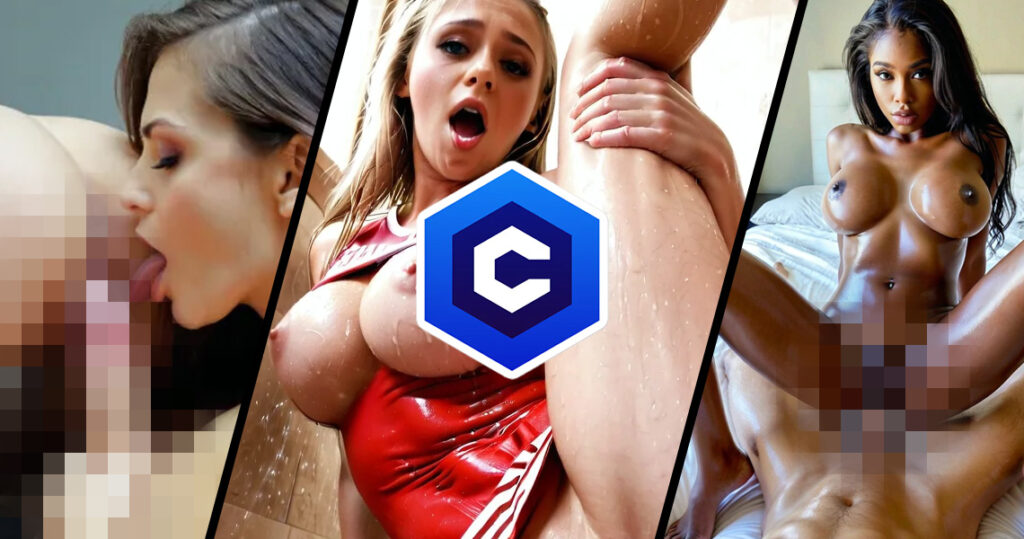
Our best NSFW model Real Porn is available on CivitAI! Real Porn is a model from PornWorks designed to maximize realism The latest version is always available for free on PornWorks AI – best nsfw neural generator! Real Porn is designed for high-quality photorealistic porn with high detail. We have done a lot of work to create a model that follows the hint perfectly, producing the highest quality NSFW output images. More on CIVITAI 👈 Don’t forget to turn off the NSFW filters on the site. Make the most of your model and feel free to share your creations with the PornWorks community!
Our new own XL model for image generation – Real Porn!

Our new own XL model for image generation! Meet Real Porn! This is the best model for image generation. And it’s already available on PornWorks AI! The main features are simple prompts and high-quality porn. Just the way we like it. The model also has great details, just take a look! Real Porn is only available on PornWorks for now, but will soon be available on CivitAI for anyone to download. Share your hot creations on Real Porn in our community! If youre already tested it, let our know your impressions! Have fun generating! Best regards, The PornWorks AI Team 💕
LoRA or templates: a detailed guide with examples

LoRA or templates: a detailed guide with examples Hi! In this article we’ll go over what LoRA models (or templates) are, why they are needed and how to use them.If you missed the introductory guide on PornWorks AI generator, I strongly advise you to read it. What is LoRA anyway? Templates (LoRa) – are small additions that are added on top of models. They make changes to certain parts of the image or their style.You can think of them as a small version of custom models. Except that they can’t be used alone and you need to pick and fit the right model for you. LoRa’s can both make changes to the style of an image and help you create certain characters.If you are out of ideas, check out CivitAI (a site with all sorts of LoRAs) or our Discord, where we post various useful patterns that are available on PW. PW has almost all models from CivitAI that are not banned for use. They are uploaded over time, so if you don’t have the model you want on the site and it was released recently, be patient, it should be uploaded to our generator soon. Important:There are SD 1.5 models and the Nude People(SDXL) model on PornWorks AI. They have completely different architectures, so please note that you will not be able to add LoRA for version 1.5 to the generation on the SDXL model. When you select a particular model on PW, you are only shown suitable templates for your architecture. What kind of LoRAs are there? Templates come in completely different varieties and for all purposes, the most common ones are: Stylistic LoRAs As the name implies, these are templates that help you achieve a specific style on an image, ranging from some art style (like watercolor) to specific subject styles (like fire/ice/neon styles). It’s easier to show with examples. Let’s generate something on Nude People Model: instagram photo, photo of 19 y.o redhead Mary, medium breasts, nipples, under water, nudity, naked, vagina, pussy, solo To add a LoRA, you need to select it in the “Templates” tab and click “Add” LoRAs in the prompt are as follows: <lora_title:weight> When you add a LoRA to a PW request, the default value of its weight is 0.5. Trigger words are also added to some patterns. They are automatically added to the query. Let’s add Neon UV Lora to this prompt with defaul weight: instagram photo, photo of 19 y.o redhead Mary, medium breasts, nipples, under water, nudity, naked, vagina, pussy, solo, PENeonUV, blacklight, neon, <lora:PE_NeonUV Style:.5> Even at 0.5 weight, you can see the difference with the naked eye: the image is darker and slightly more saturated Let’s increase weight to 0.7: As you have already realized, stylistic LoRAs for the most part do not affect the essence of the image, but its design. Let’s compare all three images: Another example with the same template: photo of 19 y.o blonde Chloe, fullbody, beautiful face, large breasts, long hair, nipples, solo, light smile photo of 19 y.o Chloe, fullbody, beautiful face, large breasts, long hair, solo, light smile, PENeonUV, blacklight, neon, <lora:PE_NeonUV Style:0.75> It’s more obvious here. Let’s move on. Let’s try another LoRA Start prompt: photo of 19 y.o blonde Chloe, large breasts, long hair, nipples, solo, light smile photo of 19 y.o blonde Chloe, large breasts, long hair, nipples, solo, light smile, fire, element, composed, of, elements, <lora:xl-shanbailing-1003fire-000010:1.5> A little advice: don’t be afraid to play with the weight of the LoRA. If you don’t see the result of the template on the image, increase the weight. But do not set weights more than 3, otherwise you will get low-quality generations. I upped the weight to 2. Let’s look at the result and compare. And another LoRA to illustrate the point. Same query, just adding a template: photo of 19 y.o Chloe, fullbody, beautiful face, large breasts, long hair, nipples, solo, light smile ral-dissolve, ice, <lora:Ice:1.75> I think it’s clear with this one. Let’s move on to the next category. LoRAs for different poses Unfortunately, neural networks can’t yet reflect everything we can imagine. So templates come in handy.Posing is probably the most common use of LoRA. Start prompt: instagram photo, 19 y.o. Nancy, large breasts, cleavage, bathrobe, well-built, pale skin, (smile:.4), hard shadows, solo, night snow forest, steam Let’s get her to unbutton her robe and show us the best part. We will do it with the help of LoRA ShirtspreadThere are similar ones for different types of clothes (skirt, t-shirt, etc.) on the screenshots. instagram photo, 19 y.o. Nancy, long brown hair, large breasts, cleavage, white bathrobe, well-built, pale skin, (smile:.4), hard shadows, solo, night snow forest, steam, shirtspread, <lora:shirtspreadv10_SDXL:.75> That’s easy! That’s why templates are a very useful tool. Let’s use the same query and LoRA for the missionary pose instagram photo, 19 y.o. Nancy, long brown hair, large breasts, well-built, pale skin, (smile:.4), hard shadows, solo, steam, pm1s, girl, pov, penis, <lora:pm1s:.5> And another one pose LoRA: instagram photo, 19 y.o. Nancy, long brown hair, large breasts, well-built, pale skin, (smile:.4), hard shadows, solo, steam, pm1s, girl, pov, penis, <lora:pm1s:.5> Don’t forget to add your favorite LoRAs to your favorites! Just click the star on the top right! Let’s go to the next category LoRAs for clothing, hairstyles, etc. Templates in this category are needed to add a certain style or type of clothing, hairstyles, etc. to your characters. Let’s take the already familiar prompt from the previous examples and mix this LoRA to it: instagram photo, 19 y.o. Nancy, long brown hair, large breasts, well-built, pale skin, (smile:.4), hard shadows, solo, vines, <lora:MIAOKA_shutengyi_xl_v1.0:1.2> Let’s use something unusal: instagram photo, 19 y.o. Nancy, long brown hair, large breasts, well-built, pale skin, (smile:.4), hard shadows, solo, liquid, COLOR dress, <lora:xl_liquid_dress-1.0:0.75> Remember that everything I show is just examples. You can use any templates you want. I do not recommend using more than 3-4 LoRA in one generation. Just asking for “dress” showed me
Beginner’s guide to generate AI porn with PornWorks AI

Beginner’s guide to generate Ai porn The modern world is developing at an incredible speed, and technology is not lagging behind. Artificial Intelligence (AI) has become an integral part of our lives, infiltrating every aspect of our lives. One of the most exciting applications of AI is image generation. If you haven’t yet encountered image generation using neural networks, this guide will be a great place to start. But even if you’ve already taken your first steps or consider yourself a power user, this guide will help you deepen your knowledge and master the art of AI image generation using PornWorks AI We’ll cover what prompts and weights are, what models and loras (templates) are, and learn what each generation parameter is responsible for. In the end, you’ll be able to create unique and high-quality images that will impress you and the people you know. Let’s go! As you’ve already realized, we’re going to talk about the PW generator in today’s article. There are two versions on the site, the first and the second. Functionally they are almost no different, but the second version is more clear and more elaborate, so we will work with it. If you have the first version open, just click on this button at the top of the screen: Now that you have the second version open, we can start creating images! Porn AI Generator The generator uses the Stable Diffusion neural network. It allows you to use models and LoRA, unlike Midjourney or other generators, as well as more flexibly customize the generation parameters. The generator is divided into 4 components: Prompt Model Templates Settings We will not consider the “Characters” function in this article, but we will definitely touch upon it in the next ones. Let’s dwell on the others in more detail. Prompt Prompt – our text request. In this window we write what we want to see on the image.The neural network reads your request and creates an image based on it. There are a few rules that you should follow when creating our text query, this will help you achieve more accurate and creative results in your work: The generation goes from the first left word to the last right word. In turn, the further to the left a word is in the query, the more influence it has.Try to follow the following formula: “object > description of appearance and attributes > background, additional details“. Also use the following hints(and cheat sheets in the images below):Shooting angles / type of shot > close-upLighting > cinematic lightingArtistic Styles / Artist Style / Aesthetics > digital paintingColor scheme > bright colorsEnvironment > in the woodsQuality descriptors > best quality, masterpiece You can increase the weight of any word by putting it in brackets. So, its weight will increase by 10% and become 1,1. If you put it in double brackets, it will increase by 1.21 and so on. You can specify the exact weight in the format (any word:1.8). Now the construct any word has a weight of 1.8.I don’t recommend putting too large a value to avoid artifacts, about 0.5 to 2 is our range. If you are creating an anime style image, avoid the words “realistic”, “photography” and the like. This works the other way around as well. Working with anime models is also characterized by the following words “enhancers” in the prompt: masterpiece, best quality, and similar.Study the successful works of the community, and your generations will get better and better every time! We can talk about prompting for a long time, but these are the most basic rules you should know and use. Let’s try right now to create an image based on the prompts. Let’s use the following prompt: girl, looking away, (blonde hair), naked, medium breasts, cinematic lighting, digital painting, bright colors, forest, best quality, masterpiece The model will be Nude People (SDXL). These are the results: Add “fullbody” to the query: girl, fullbody, (blonde hair), naked, medium breasts, cinematic lighting, digital painting, bright colors, forest, best quality, masterpiece Of course, I had to experiment with the place of “fullbody” in the prompt. By experience I can say that full-body images turn out better in vertical resolution. Let’s try a slightly more complicated request: beautiful young girl, well-built, naked, brown hair, blue eyes, red lips, make up, nipples, manicure, charm, smiling, towel, onsen, night japan Not changed settings. Let’s change the color of the eyes and increase the size of the breasts a little bit: beautiful young girl, well-built, medium breasts, naked, brown hair, green eyes, red lips, make up, nipples, manicure, charm, smiling, towel, onsen, night japan I think we’re done with the prompt. Let’s move on. Models tab What is a model?Models are control files, which are pre-trained neural connections designed to generate images of a general or specific genre.Our past generations are based on the Nude People (SDXL) model. Now it is the most perfect model for realism and not only. But there are other models that are customized for other purposes. There are 15 models available on PornWorks right now.Try each one and find one close to your style! Let’s edit our last prompt a little bit and create anime style art. I’m using the Anime v2.5 model. The prompt is slightly different for each model. For example, in anime models we use “1girl, 1boy, 1woman, 1man” to describe gender instead of “girl or man”. Also for square resolution we use “solo” to get one girl in the image. And don’t forget about the quality descriptors at the beginning of the prompt: “masterpiece, best quality, high quality”. Yes, there is a problem with the fingers right now. But a little later I’ll give you tips on how to solve it.Let’s try the revAnime model: I think we’re clear on the models. Let’s move on. Templates tab What are LoRAs and what are they used for?LoRa’s can both make changes to the style of an image and help you create certain characters,
How To Use PornWorks AI To Create A Themed Girl
If you’re into a specific type of aesthetic, the PornWorks AI tool can be used to create a girl around that theme to fulfill your wildest fantasies. All you need to do is a bit of prompt engineering and clever wording. In this specific guide, we’ll be showing you how to create a variety of images by using a cyberpunk world as our inspiration. Before generating your prompts, you need to be sure of what you’d like to create. If its cyberpunk, you need to think about what fits into that world. Cool neon lights, tight leather lingerie or clothing, and how you want the girl to look. For our prompts, Lucy from the Cyberpunk Edgerunners Anime was a good muse. However, we didn’t use any references to her in our prompts. We did this exercise to show the extreme potential of the PornWorks AI, even without a direct reference to draw inspiration from. Steps To Follow Using The Right Keywords Unlike most other scenarios, using the PornWorks AI tool without any reference is more of a trial and error affair. However, the uniqueness of your results will be more satisfying. If we want a Cyberpunk girl, it’s best to think of keywords that align, including the pose of your muse. For our first attempt, we chose the following keywords in our prompt: “an image of a sexy woman in a cyberpunk city, raining, best quality, masterpiece, finely detailed, Japanese features, HD, looking at camera, white hair” These were the results that were generated when using this prompt combined with a CFG of 15 and steps at 25. Next, if we want to make her look more refined and akin to Lucy from Cyberpunk, we can try using more prompts that relate to the image we have in our heads. Negative prompts can come in handy here. As an example, let’s say we want to generate an image of Lucy receiving a creampie with her legs spread out. In this situation, it’s best to use a list of good prompts that relate to the image. With Creampies, its best to let the Lora feature handle it to achieve a realistic result. Using Lora & Embeddings Here’s a list of the prompts we used to achieve the image below: “an image of a sexy woman, cyberpunk, best quality, masterpiece, finely detailed, Japanese features, HD, looking at camera, white hair, pixie cut, legs spread open, creampie, beautiful pussy completely visible with spread labia, ultra high resolution, ultra-detailed, cum coming out of vagina, <lora:creampie_V11:0:8>” Here are some of the negative prompts provided in addition to the default negative prompts: “from the back, doggystyle, bent over” Anime 2.5 Another dynamic shot we did with this character is in an anime format. When a character has a cyberpunk design, it’s nice to imagine the more colorful expressions that can exist from the Anime 2.5 model. Here, we thought it would be interesting to see how it compares to the default model. Here are the results: The image above was created with a CFG of 13, and the only change in prompts was our use of a new model. This shows just how dynamic you can get with the PornWorks tool. AI generations are usually down to how creative you want to get. The Anime 2.5 generation has a more expressive face, and it also has a visual intensity that outmatches realism. If this is the type of art style you prefer in a cyberpunk setting, this model is worth considering. Here are some more anime designs we were able to generate. We’ll specify the prompts used accordingly: “an image of a sexy woman, cyberpunk, best quality, masterpiece, finely detailed, Japanese features, HD, looking at camera, white hair, pixie cut, ultra high resolution, ultra-detailed, creampie, view from the back, perfect body, cute pussy, very slim waist, pov camera, cum dripping, <lora:creampie_V11:0:8>” Here are other images centered on a cyberpunk theme while using Anime 2.5 and Realistic V3 for the Model:
How To Use PornWorks AI Tool To Create A Monster Girl
The PornWorks tool is one of the most creative outlets you can find on the internet today. If you have any X-rated or NSFW ideas, there’s no better place to look. In order to unlock your creativity, we’ve made this guide as a way to inspire ideas on what you’d like to create. In today’s guide, you’ll learn how to create a monster girl while using this tool. A monster girl in typical anime media has the appearance of a “succubus” or she-devil, while sporting horns and a distinct color combination. That’s what we wanted to achieve with this design. To make that possible, we began with the usual first steps. How To Begin Using PornWorks AI Adjusting AI Attention To Keywords When you’re attempting to create an image that features a specific trait that you want to have as a ‘must,’ you should start using tags that are in a basic format of “(word:weight).” Here’s what we mean. In this monster girl image generation process, we needed to ensure that her skin was purple for some of the images. The only way to make that possible was by using this feature as follows: (purple skin:1.5). What this means is that the 1.5 is interpreted as 150% extra attention from the AI towards this keyword. Here’s the difference between two images we were able to create without the attention brackets, versus when it was utilized. For the images above, we used the following keywords: “image of a sexy woman, monster girl, horns, (purple skin:1.5), purple body, best quality, masterpiece, finely detail, HD, ultra-high resolution, ultra-detailed, perfect body, very slim waist, text_monster-girl, elf ears, cinematic lighting, concept art, sharp focus, succubus” The only difference between them is that the attention span feature was added to the “purple skin” prompt keyword. As we’ve highlighted in our tutorial for creating a themed girl, it’s important to include keywords that represent what you want to see in the image. However, if you have a lot of keywords included in the prompt, the AI may not pay attention to certain keywords in a significant way, and this can ruin the vision you have for an image you’re attempting to create. For a monster girl, we made sure to add attributes like horns, elf ears and also some “human” sexy features to ensure that she appeared hot, even with those fantasy features. Using Embeddings If you noticed the following in the keywords above “text_monster-girl,” that was an embedding. A feature that allows the AI to ensure that the image possesses certain attributes, even regardless of your pre-existing keywords. The monster girl embedding was necessary for the image we were trying to generate. Creating A Porn Scene With A Monster Girl The PornWorks AI tool is strong enough to do a lot of image processing, but converting the perfect type of scene from your head can be a bit difficult. That’s why it’s nice to have the AI attention features included. To create a porn scene using the tool, here are some keywords we used, and the results we were able to achieve: “image of a sexy woman, monster girl, horns, (purple skin:1.5), purple body, best quality, masterpiece, finely detail, HD, ultra high resolution, ultra-detailed, perfect body, very slim waist, text_monster-girl, elf ears, cinematic lighting, concept art, sharp focus, succubus, (((having sex with monsters:1.3))), (intercourse:1.3)” From the keywords above, you’ll notice that this is not the most intense porn scene you can find, but that can be adjusted depending on how much you increase the AI attention’s intensity. Playing around with this tool can give a scene more dept than normal. Also, with monster girls, using the Anime 2.5 Model makes a big difference for how expressive scenes appear. After all, anime is a medium where you’ll find all sorts of monster data to train on. Here are some results we got by increasing the “(((having sex with monsters:1.3))), (intercourse:1.3)” keyword intensities to 1.5, and using the Anime 2.5 model: Monster girls can come in all shapes and sizes, but be sure to reference this guide if you want to create a monster girl that accurately reflects the ideas in your head.
How to use Pornworks To Generate Realistic Images From 2D Drawings
How to use Pornworks To Generate Realistic Images From 2D Drawings In this guide, we’ll show you how the Pornworks.AI tool can help with bringing your favorite 2D characters to life! Follow the steps closely if you want to get the best possible results. Denoising works as a way to make an image appear very close to the reference, or highly deviated from the reference. In this case, you want a realistic version of your 2D character, so it’s best to use a lower Denoising strength. For example, if you want the image to match the outfit of your 2D character as close as possible, leave the Denoising strength on a figure like 4. If you’re looking for a more Cosplay type of aesthetic on the realistic version of a 2D character, it’s worth increasing the CFG slightly. By default, it should be on 7. You can turn that number up a slight bit. At 9, you’ll notice that the character looks more realistic, and her outfit looks like something that you can piece together in the real world. A higher CFG comes with a bigger chance of following your prompt, but it also affects how well the AI follows the reference you’ve used. Finding the perfect balance between CFG and Denoising is an important part to getting this right. In the example, we’ve used you’ll find that a Denoising of 4 combined with a CFG of 13 creates a perfectly clean version of the character, complete with a similar pose and outfit. This type of principle should be applied further if you want to ensure that your character matches in pose and aesthetic. If the character wears glasses, be sure to include “glasses” in your prompt if you want them to appear. On the other hand, you can add “glasses” in the negative prompt if you don’t want them to appear in there. For the example above, we included some specific details that made it possible for the character to closely match the image. First, we needed to make sure that it came out in a good quality. This step is helped by the Pornworks tool by default. You’ll notice that in the Negative Prompt section, there’s a list of words/attributes that are not considered when generating an image. This makes it easier to get something that looks natural. Next, the actual prompt. Here is the list of words added to the prompts in this article for a good image: “1girl, best quality, ultra-detailed, masterpiece, finely detail, highres, 8k wallpaper, glasses” the final word “glasses” is highly important for the girl here. The reference wears glasses, but if that word is not included, you might find a distorted version of her face where the AI can’t decide whether she should be wearing glasses or not. You can also do the opposite and add “glasses” to the negative prompt. That way, she can appear with a smoother look overall. Also, be sure to include details you’d like to see for your character in the prompt. A higher CFG will allow those details to be reflected in a much better way. Here are some examples of what you can achieve by inputting a good prompt combined with a reference. To top it off, a lower Denoising effect (4-6) combined with a slightly higher CFG (12+) will create an image that looks realistic, while still retaining the aesthetic of your 2D character. Be sure to experiment a bit, but know that applying the core principles explained here will save you a lot of time.
How To Use The PornWorks AI Tool To Create Scenic Images
The PornWorks AI tool has the power to create the best AI girls you could ask for. But what if you wanted something that looked a bit more professional and scenic. It’s not enough for your model to be hot, she also needs to have a lot of depth to her photo. That’s where this guide comes in! We’ll show you how this tool can be utilized to make some of the best scenic imagery that you could possibly imagine. Creating A Scenic Image Inserting the Right Keywords Choosing keywords for a scenic image is down to what you want to see directly. Combine this with the AI attention feature – the one that allows you to use “(word:weight)” to create images, and you’re bound to generate some of the most eye-watering views ever seen. Check out this example of a woman on the beach: The keywords were as follows: “image of a woman relaxing on a beach, best quality, masterpiece, finely detail, HD, ultra high resolution, ultra-detailed, porn scene, sharp focus, (Haitian:1.5), (photoshoot:1.5), High quality camera, Braided hair” This image was generated with a lot of background detail, and part of the credit belongs to the Image Size feature of the PornWorks AI tool. This feature is best used when you want to generate an image with a lot of depth and background details. For this image, we selected the 1024 x 768 resolution. This gave us enough space on the image to generate a beach. Next, we tried the same principles for an image that looked like something straight out of a photoshoot. This is how the image appeared: Here are the keywords used: “image of 2 woman in a tropical setting, best quality, masterpiece, finely detail, HD, ultra high resolution, ultra-detailed, porn scene, sharp focus, (Hawaiian:1.5), (photoshoot:1.6), High quality camera, professional photo” We were able to get this image with two different angles of the same woman by manipulating the keywords in a special way. The resolution is also high, so the way she appears is quite rich and intense. For the image below, we wanted it to look like something straight out of a magazine, so we chose to use keywords that reflected that type of setting. Here is the image, and the keywords selected are below: These are the keywords used for this image: “image of a woman relaxing in a condo, best quality, masterpiece, finely detail, HD, ultra high resolution, ultra-detailed, porn scene, sharp focus, (Russian:1.5), (photoshoot:1.5), POV Camera, Vogue photoshoot”
How To Use The PornWorks AI Tool To Insert Faces Into Porn Scenes
Imagination is the limit for the most part when it comes to creativity with the PornWorks AI tool. If you’re looking for a way to push things past what you thought was possible, then you’re in the right place. Gone are the days where you needed to be a Photoshop expert in order to craft the perfect image. Now, we have the PornWorks tool to make things possible. This guide is designed to help new and advanced users with more dynamic scenarios. In particular, we’ll be highlighting how the PornWorks AI tool can be used to insert faces into porn scenes. If you have a particular ethnicity or facial pose in mind, you can learn how to use PornWorks to make it work with your favorite scenes. Steps To Take Now that you have an idea of the procedure, it’s time to learn about customization with the tool. When using the PornWorks AI for faces, one of the first things you’ll have to acquaint yourself with is the in-paint tool. This tool is used as a way to ensure that your images appear according to your description, while still keeping the original properties of your reference image. In this case, you’ll want to use the in-paint tool over the face of whichever porn model that is being placed in the scene. Now, it’s time to get busy with adjustments. This stage is super important, so be sure to follow closely. You want to make your chosen model appear with a different face, so the first thing you should look at is the Denoising strength. A strength of 10 indicates that the PornWorks AI will totally replace what the original image had in the in-paint section, so it is useable. However, it doesn’t have to be that high. Anything above an 8 should be perfectly fine. Next, you should take a look at the CFG levels. CFG indicates how much it follows your prompt. It’s best to have a good prompt that uses a few keywords. One popular list of popular prompt keywords includes the following: “1girl, best quality, ultra-detailed, masterpiece, finely detail, highres, 8k wallpaper” At the end of that list of keywords, you can add whatever you want the girl to look like. This way, she’ll appear in the image with a face of your choice. A perfect kind of look, and a completely clear piece of visual eye candy. Here are some examples of images that were generated: In this first example, we used the inpaint tool over the pornstar’s face, and added the word “Russian” to the prompt, and it fits perfectly. Next, we also did an image generation with a more dynamic picture. Her right leg is up and she’s got a dick inside her. In the first generated image, we added the additional prompt, “Korean” and used no inpaint tool. Instead, we did some adjustments with the CFG and Denoising. We adjusted the CFG to 15 and made the Denoising tool sit at 6. This helped create an image that looked crisp and detailed, while still keeping the same pose as the original image. We also tried the same prompt, but switched the “Korean” with the word “Russian” and this is how our model appeared. We increased the CFG to 16 for this one, and left Denoising at 6. If you want a different type of aesthetic to your image, you can try using a different Model. No, not reference image, but Model from the drop-down menu. By default, you’ll be on Realistic V3. Switch to a different one and see how the image appears. CFG 16, Denoising 6. In this example, we’ve used Grapefruit (Anime): For the closest match to the prompt image, using the Anime V2.5 Model does wonders, even down to the tongue licking her tits. Be sure to use that if you want a more cartoonish vibe to the generated image. We did this Anime V2.5 version of the image using a CFG of 16 and Denoising at 6, and it produced a nice, ethnic face.
How To Use The PornWorks AI Tool To Create Different Ethnicities
Ethnicity is an important part of the PornWorks AI experience. Being able to bring any type of girl to life, regardless of ethnic features is something that we thought impossible just a few years ago. Now, with the power of AI, you can generate an image of a girl according to what your ethnic preferences are. Here’s how to channel the power of AI to satisfy your dream porn girl in an image. Using The Right Keywords Creating an ethnic girl might sound simple, but you need to be aware of features that are likely to exist on the type of AI girl you wish to generate. For example, if you’re looking to generate a girl with Swedish features, you are more likely to add certain keywords like blonde, blue eyes and other important details. This way, you can ensure that the image is consistent with a stereotypical image of what a Swedish girl looks like. Doing this in the right way is important if you wish to make your experience smooth. Here are some keywords from our first attempt to create a Swedish girl: “image of a sexy woman, best quality, masterpiece, finely detail, HD, ultra high resolution, ultra-detailed, (cinematic lighting:1.0), sharp focus, (Swedish:1.5), Blonde, slim build, blue eyes, (walking on runway:1.0)” This is the result: You’ll notice that she looks elegant and quite different from the default type of image that is generated by the AI. The runway style allows us to view her toned body and explore her as a perfect model of what a hot Swedish girl looks like. Now, the best way to achieve these types of results is by ensuring that the keywords have the AI attention focused on the specific keywords you want to be the most prominent. In this case, we enabled “(Cinematic Lighting:1.0), (Swedish:1.5), (walking on runway:1.0).” With that feature in use, it’s guaranteed that our image will have elements of those keywords present. It’s important to avoid overstuffing with this attention feature as it can result in a confusing image, or the AI might just not pay attention to the weaker details anymore. Now, creating images for certain “niche” ethnicities is a bit more difficult. While it’s easy to type in “Swedish” or “Korean,” the AI doesn’t always seem to accept certain keywords on the fly. For example, “South African.” That’s why it’s important to have some idea of what you want your ethnic model to look like, and you can provide the details by yourself instead. Here are the keywords we used to generate the image of a South African woman below: “image of a sexy woman, best quality, masterpiece, finely detail, HD, ultra high resolution, ultra-detailed, (cinematic lighting:1.0), sharp focus, (Dark Skinned African:1.5), (walking on runway:1.0), braided hair, natural hair, 4C hair, traditional beads” Clearly, this image is much more representative of what a South African model looks like compared to what you’ll get by sticking to the default idea in your keyword. We also generated a few other images following these principles. Here are some examples of Arab, South Asian and Hawaiian girls we were able to create by using the AI tool: